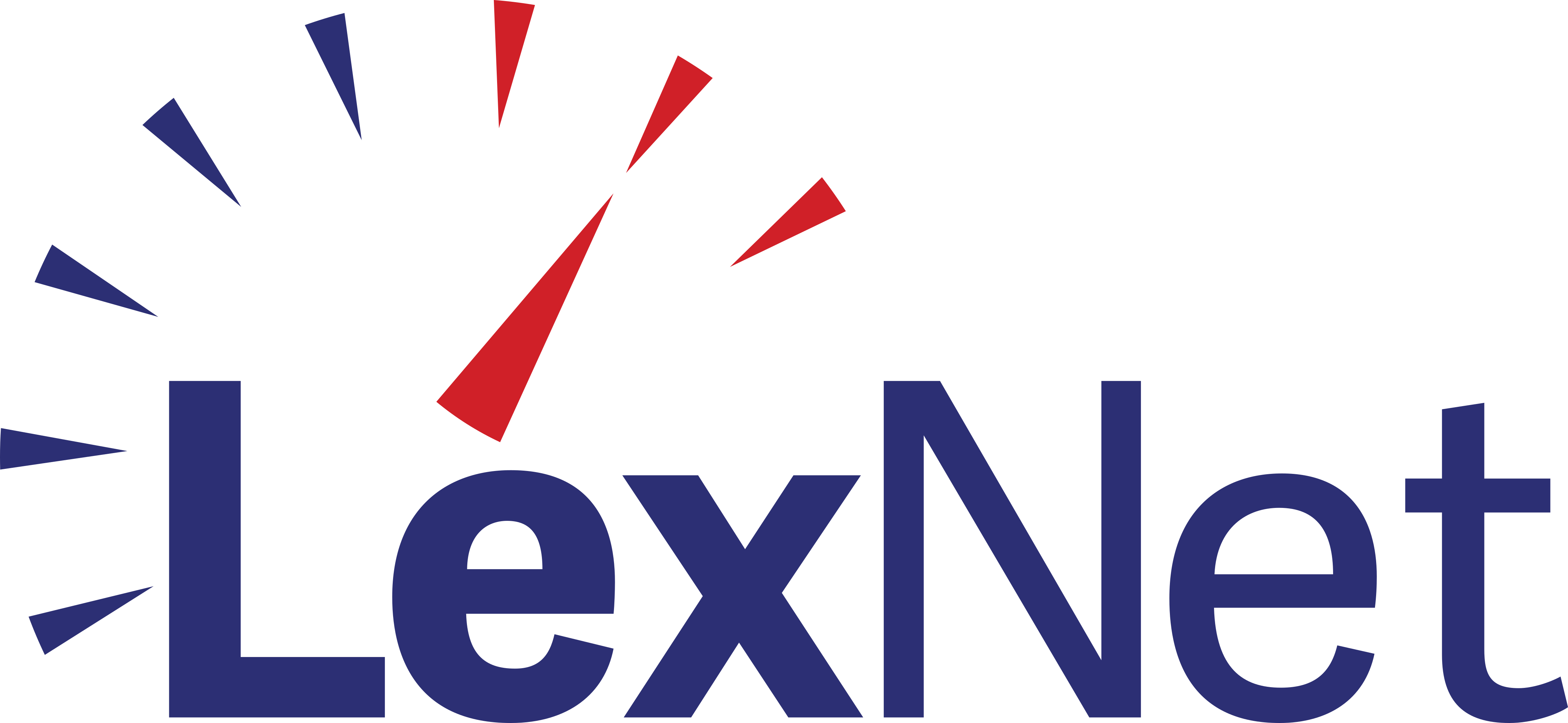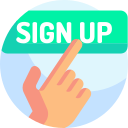No one likes internet issues, but with so many variables, you might experience a brief outage from time to time. Here's a guide to troubleshooting your connection wherever the problem lies. Let’s start with the basics.
Fundamental Questions
When you're trying to reconnect as fast as possible, the most obvious solutions might slip your mind. Here are a few questions to ask yourself before moving further:
Are all websites/services unavailable, or just this one?
If you're having trouble loading a particular website or app, try a couple of others to see if you get the same result.
Sometimes, a certain website or service is down. If this is the case, your home network is not the issue. You can wait for the site to become available or call the provider for more information.
Is my device's Wi-Fi turned off?
It's easy to accidentally turn off your Wi-Fi on your phone or laptop. Check to be sure you're not in Airplane Mode or another unusual setting.
Is there a known outage?
From bad weather to routine maintenance, your connection may be temporarily interrupted. Look for emails or texts from LexNet for confirmation. Our social media or website might have additional information as well.
Am I on the correct Wi-Fi network?
It's hard to troubleshoot your Wi-Fi issues when you're on your neighbor's network. Make sure you're connected to the correct Wi-Fi name (also known as your SSID).
Quick note: you may have two SSIDs for your home network. These represent two different connection frequencies. Here's the breakdown:
2.4 GHz
This may appear like "TheSmiths-2.4G" or something similar.
Your 2.4GHz connection travels farther but at lower speeds. It's better for devices like cell phones that can move far away from the router, through walls and other obstacles.
5 GHz
This band may appear as "TheSmiths-5G" or something similar.
A 5GHz connection travels a shorter range but at higher speeds. Keep your desktop computer close to the router and connect it to this SSID for the best performance.
Quick note again: If you are using LexNet’s router, you will only see one SSID. Our equipment automatically balances your load between frequencies to optimize speeds.
Are the cables intact and plugged in?
Though it doesn't happen often, it's a good idea to check if any wires have been broken, cut or chewed through by pets.
Once the cables are in good condition, ensure all network devices (including your modem and router) are turned on. At the minimum, they should light up.
Still having trouble? Follow the steps below to further investigate the issue.
1. Determine Your Problem's Location
Your trouble could come from two places: the modem (ONT) or the router. Here's how to find out which is the issue:
- If you can't connect to your Wi-Fi network: Your router is likely the issue if the SSID isn't visible or you can't connect to it.
- If you can connect to your network, but can't access the internet: Your modem (ONT) is likely the issue. You can see the connected Wi-Fi signal, but no sites or programs are working.
2. Check Your Router
So, your Wi-Fi is the issue. What now?
Restart your router.
Yes, you've heard it before—but for good reason. A restart knocks off unwanted devices from your network, clears the router's short-term memory (known as "cache"), and gives the system a chance to start anew.
To restart your router, unplug it from the power source, wait 30 seconds, then plug it back in. Give the router a few minutes to reboot before trying to use Wi-Fi.
Ensure the router's Wi-Fi function is on.
Your router may have an on/off switch. If so, make sure it's in the "on" position, and that you can see the correct lights for both 2.4 GHz and 5 GHz (if your router has these).
3. Check Your Modem/ONT
You're connected to Wi-Fi, but you can't access the internet. What's next?
Restart your modem/ONT.
Once again, restarting is very important! A restart will clear the modem's memory and refresh wired and/or wireless connections.
How: Unplug the modem from the power source, wait 30 seconds, then plug it back in. Wait 60 more seconds before reconnecting the modem to the router. Then, wait two more minutes before connecting/using any devices.
Very Important Note: Do NOT disconnect the fiber from the modem. This can damage your fiber connection and cause greater issues. Please let our experts handle the fiber cable.
And there you have it: your guide to troubleshooting home network issues. Be sure to run a free internet speed test online to double-check your connection, and you're good to go!
Have more questions or still having trouble? We’re happy to help if you need further assistance. Reach us at 1-844-4LexNet or Lexnet1.com.