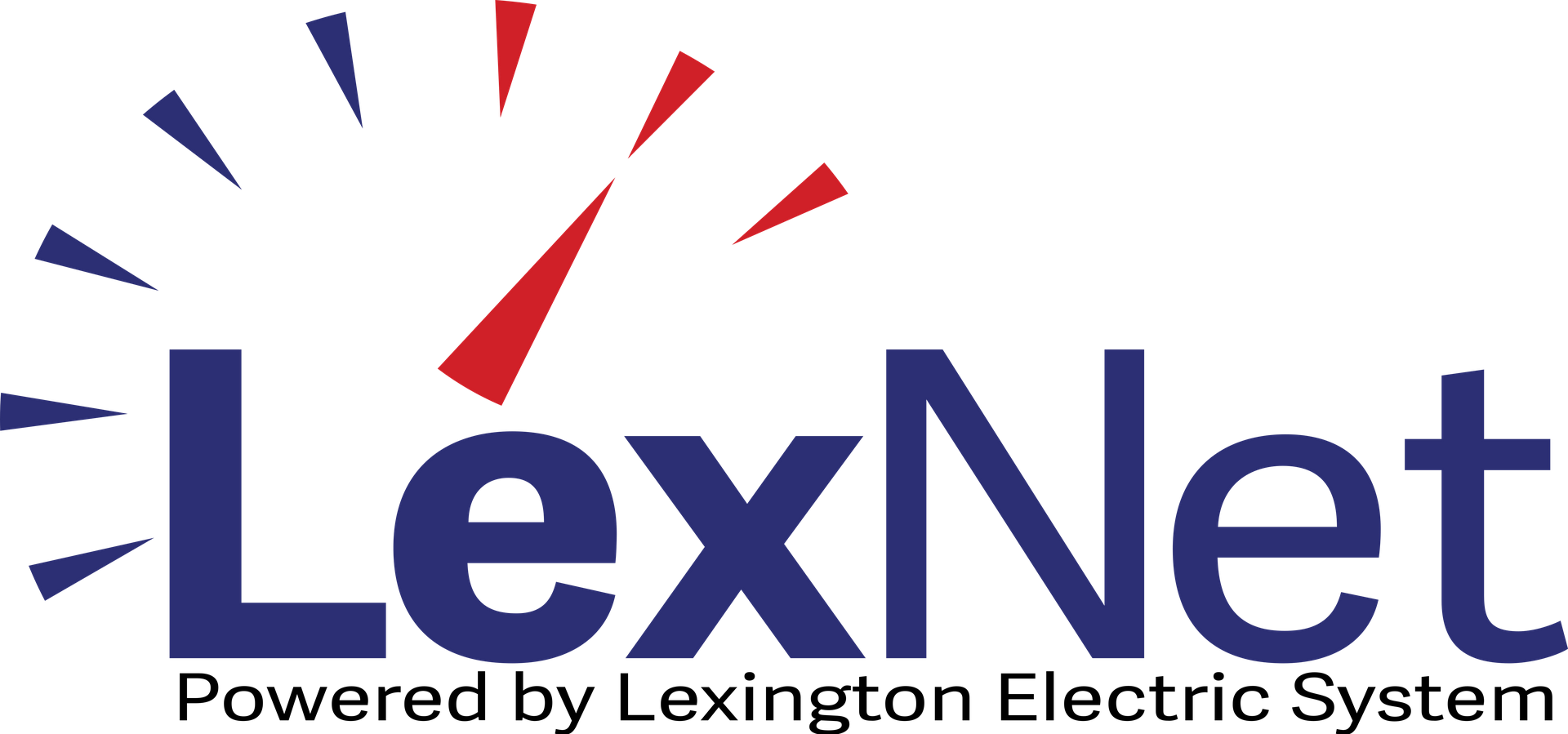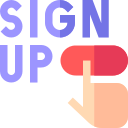These days, so many devices are “smart.” You probably have smartphones, smart watches, smart TVs—you may even have a smart coffee maker. That’s not including the laptops, tablets, home security systems, and Bluetooth speakers you may have as well. Add it all together, and you’ve got a house full of devices that need a solid Wi-Fi connection.
So, how can you connect the myriad of devices in your home, when each device seems to have different settings and instructions? Here at LexNet, we’re dedicated to making your internet experience as seamless as possible. We’ve created this guide to give you easy-to-follow, clear instructions on connecting your most important devices.
So, grab a cup of coffee, sit back, and let's dive into this guide designed to get you connected to lightning-fast, reliable internet in no time.
Locate Your Wi-Fi Network Name and Password
First things first, you'll need your network name (SSID) and password to start connecting your devices. You can find this information in a couple of places:
In Your HomePass by Plume® App
For those who have opted into LexNet Smart Wi-Fi, your SSID and password are conveniently located within the Homepass app. Just tap the App Settings Icon, then head to the "Adapt" tab. Voila! Your SSID and password, along with other network details, are right there at your fingertips.
On the Phone with Our Representatives
If you're drawing a blank on your network details and didn't opt into LexNet Smart Wi-Fi, no worries! Give us a ring at 1 (844) 453-9638, and our friendly customer service representatives will help you retrieve your network name and password after verifying a few account details.
Now that you've armed with your Wi-Fi details, let's explore how to connect some of the most common smart devices in your home.
Adding Devices to Your Network
Connecting Your Computer
Whether you work from home or just enjoy good web surfing, your computer is likely the first device you want connected to your Wi-Fi network.
Step One: Find and click your computer’s Wi-Fi icon. A list of available Wi-Fi networks should appear.
Step Two: Find and select your SSID, then enter your password. Click "Join" or "Connect," and you're good to go!
Connecting Your Smart Phone or Tablet
Whether you're team Apple or team Android, getting your smartphone or tablet connected is very simple.
For Apple iOS Devices:
Simply navigate to your "Settings" app, tap "Wi-Fi," select your SSID from the list, enter your password, and tap "Join."
For Android Devices:
Head to "Apps," tap "Settings," then "Wi-Fi." Choose your Wi-Fi network, enter the password, and tap "Connect."
Connecting Your Smart TV
Okay, we lied about the computer being the most important—this is the most important device to get connected to your network. (How else will you watch your favorite shows?)
Smart TV instructions may differ by device, but most follow these steps to connect to Wi-Fi:
- Navigate to your TV's "Network Settings" (or equivalent).
- Locate your Wi-Fi network name.
- Enter your password, and you're ready to start streaming.
Connecting Other Smart Devices
Have a smart thermostat, smart virtual assistant, or another Internet-connected device? You may need the device’s app to get connected. You can check the device's user manual or app, or search for a tutorial on your newly connected laptop to get started.
Enjoy Your Connectivity
And there you have it! From your laptop to your trusty smart coffee maker, you now have the tools to connect your home with ease. If you have any additional questions or need further assistance, the LexNet team is always here to help. Explore more resources at lexnet1.com or give us a call at 1 (844) 453-9638.
Happy connecting!